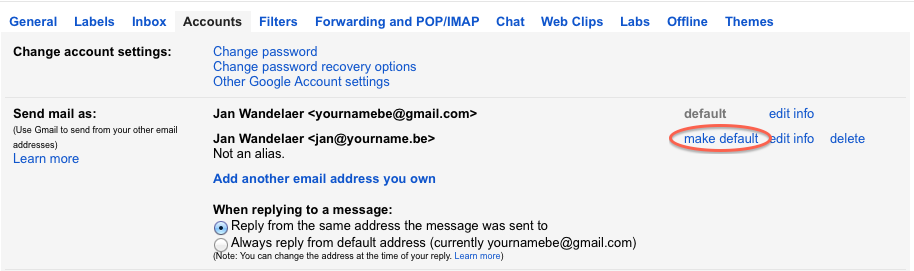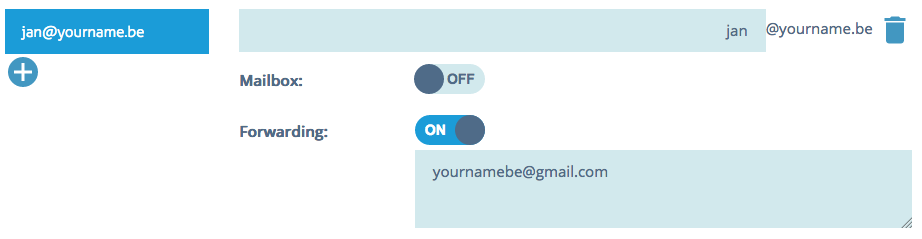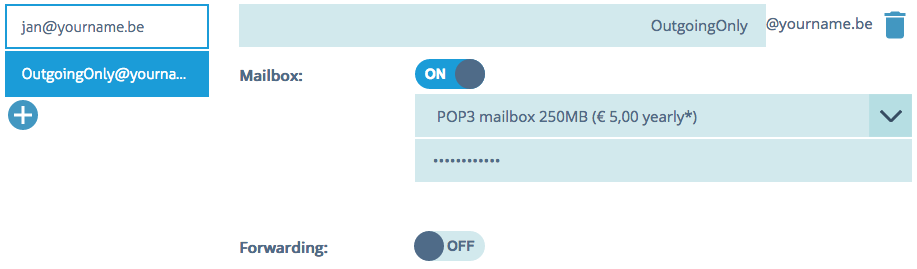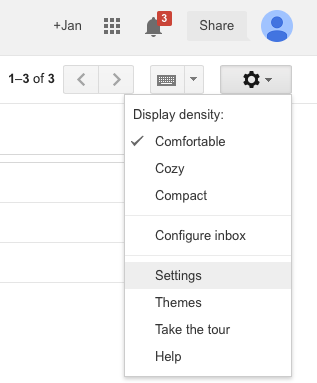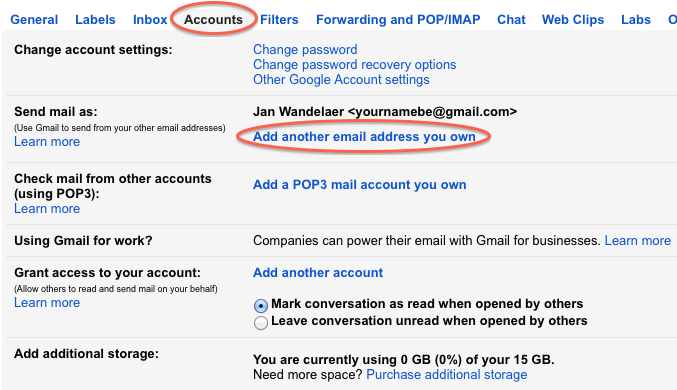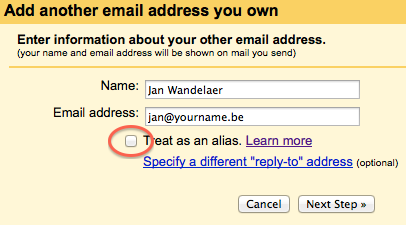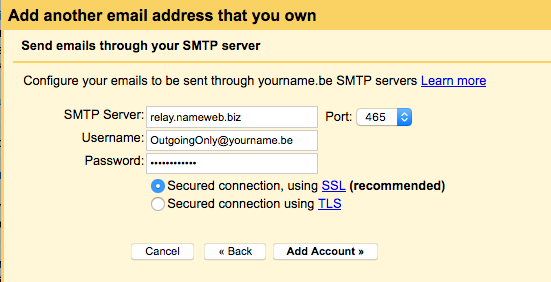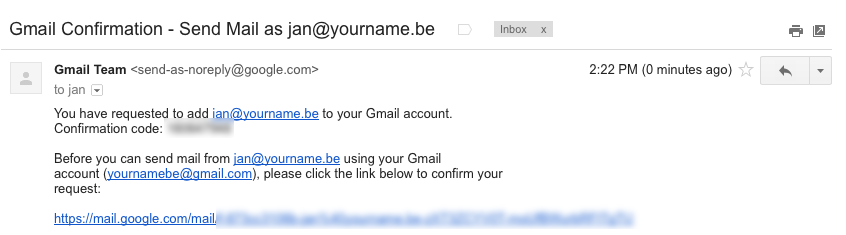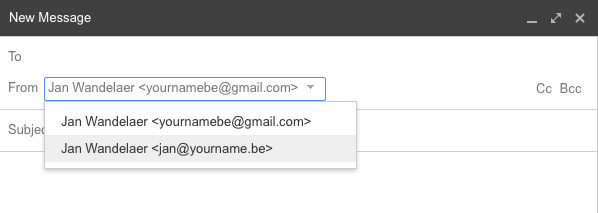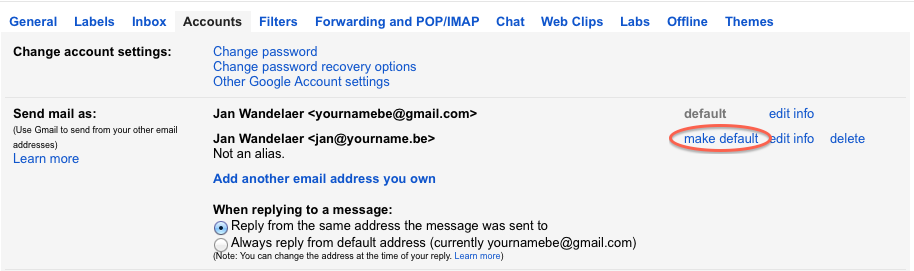With a free (and recent) GMail account, it normally isn't possible to send out e-mails with your domain name in the sender address. You can easily forward incoming e-mails sent to your domain name, towards your GMail, but sending out e-mails from that same address needs some extra work. This is because GMail requires that you have login credentials for an external SMTP-server in order to be able to send e-mail with a sender address that doesn't end in @gmail.com.
Such credentials can be easily obtained by purchasing at least one POP3 mailbox with us at only € 5 per year. Every POP3 mailbox with us allows account privileges to send e-mail from any address under the same domain name. To avoid any confusion, we advise to pick a user name for this type of e-mail account that will clearly only be used for outgoing e-mails.
- In your account with us, go the the technical settings of the domain name and set up the forwarding for incoming e-mails. For example, jan@yourname.be will be forwarded to yournamebe@gmail.com:
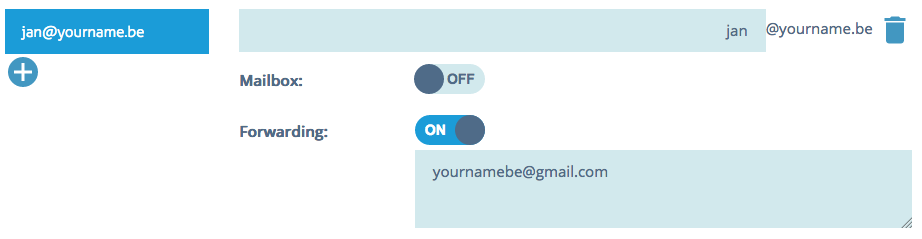
- Also create a POP3 mailbox. You'll only be using this as log-in details for outgoing e-mails, so best to choose a user name that won't be confused with an actual e-mail address for incoming mails. Make sure the mailbox is payed for before you continue.
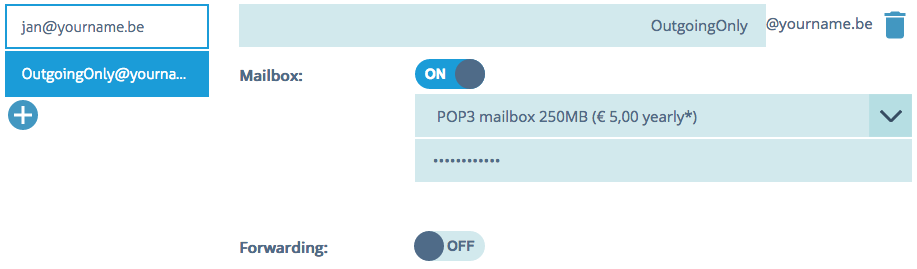
- Then log in to your GMail account and go to the settings:
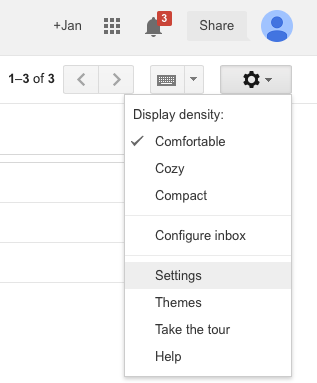
- Go to "Accounts" and click "Add another email address you own":
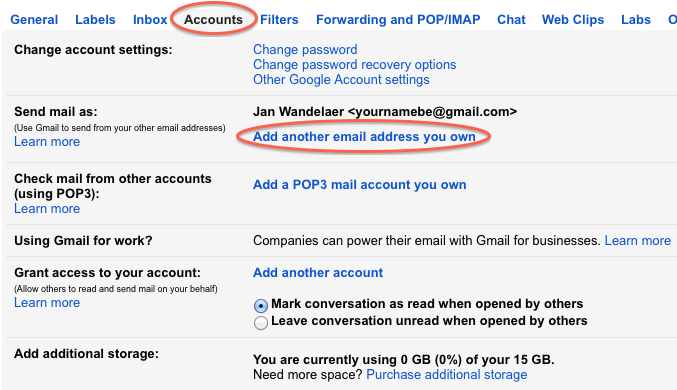
- Fill out the e-mail address you want to add and deselect the option "treat as an alias":
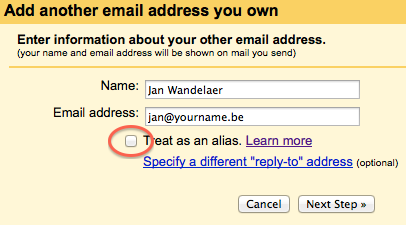
- In the next screen, you fill in 'relay.nameweb.biz' as smtp-server. The username and password are those of the mailbox you have just created with us. Confirm by clicking on the 'add account'-button.:
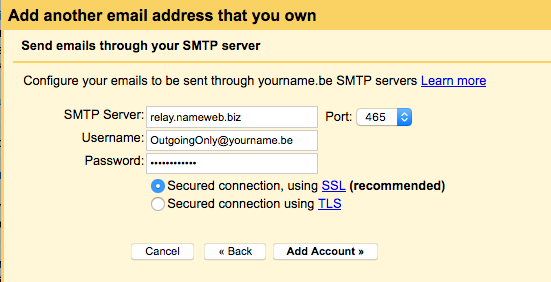
- GMail will want to verify this is indeed your e-mail address and will send an e-mail to it with a key in it to do so. Since you already forwarded that e-mail to your GMail, go to your GMail inbox, find the e-mail and open it. It will contain a link on which you can click to confirm:
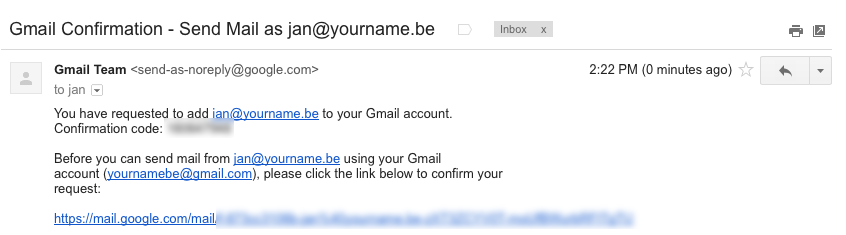
- You're all set now, but before you can start using this e-mail address to send e-mail in GMail, first close all windows with GMail open and then log-in again in your GMail account. If then create a new e-mail or reply to an e-mail, you'll have the option to select the e-mail address under your domain name:
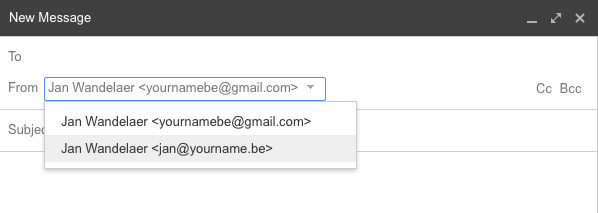
- If you want this e-mail address to be the primary address for your GMail account, go to the tab "Accounts" again in the "Settings". Select "make default":