Make sure to have K9 mail client installed before proceeding. You can install this free app from the app store. If you launch it for the first time, it will instantly ask you the account information for your first account, otherwise select to add a new account.
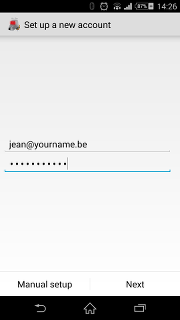
Enter your complete e-mail address for which you want to fetch e-mails and the password. Click "Next".
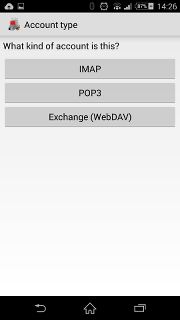
Select that this is a POP3 account
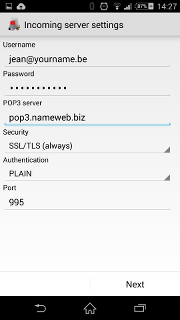
Enter your complete e-mail address as Username.
Enter the password for this e-mail account.
The POP3 server is "pop3.nameweb.biz"
For Security settings select "SSL/TLS (always")"
Check that the port number is correctly set to "995" (this should be the default once you have select the security settings)
Once you have clicked Next, K9 will verify your settings. Depending on your network connection, this might take a little while.
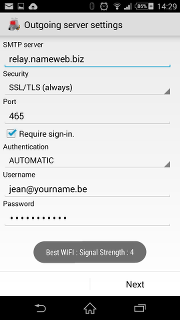
You'll now need to enter the settings for the outgoing mailserver. These are:
SMTP server: relay.nameweb.biz
Security: SSL/TLS (always)
Port: 465
Require sign-in turned on
Authentication: Automatic
Username and password are the same as for fetching your e-mails
Once you click "Next", K9 will again verify everything which can take a little while.
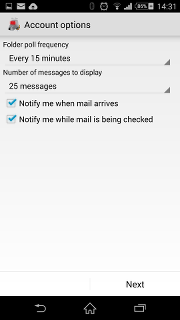
You can now set K9 to automatically check for new e-mails. Do keep in mind that this will consume more battery power.
If you have also configured the same account on other machines, don't set the poll frequency too low. If both machines try to poll at the exact same time, only the first one will be able to log in.
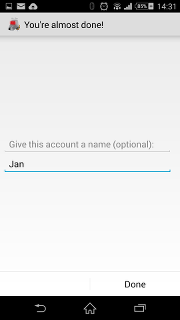
K9 will now ask you to give this account a name. Once that is done, you're ready to go.
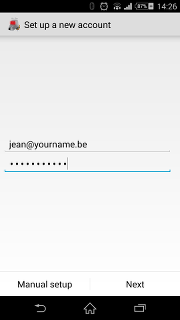 Enter your complete e-mail address for which you want to fetch e-mails and the password. Click "Next".
Enter your complete e-mail address for which you want to fetch e-mails and the password. Click "Next".
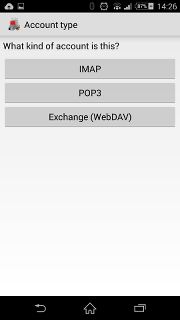 Select that this is a POP3 account
Select that this is a POP3 account
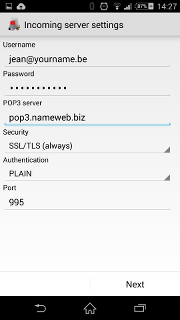 Enter your complete e-mail address as Username.
Enter your complete e-mail address as Username.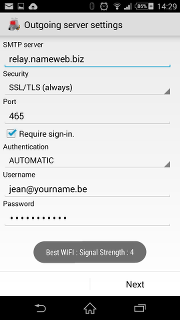 You'll now need to enter the settings for the outgoing mailserver. These are:
SMTP server: relay.nameweb.biz
You'll now need to enter the settings for the outgoing mailserver. These are:
SMTP server: relay.nameweb.biz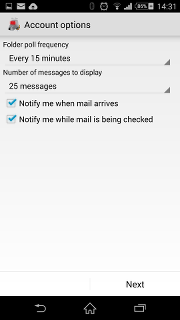 You can now set K9 to automatically check for new e-mails. Do keep in mind that this will consume more battery power.
If you have also configured the same account on other machines, don't set the poll frequency too low. If both machines try to poll at the exact same time, only the first one will be able to log in.
You can now set K9 to automatically check for new e-mails. Do keep in mind that this will consume more battery power.
If you have also configured the same account on other machines, don't set the poll frequency too low. If both machines try to poll at the exact same time, only the first one will be able to log in.
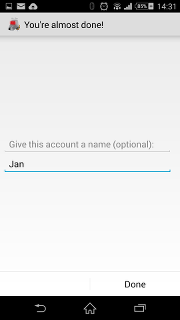 K9 will now ask you to give this account a name. Once that is done, you're ready to go.
K9 will now ask you to give this account a name. Once that is done, you're ready to go.